|
|
 |
Machine embroidery digitizing for beginners
Main page  Machine embroidery digitizing for beginners
Machine embroidery digitizing for beginners
If you are after a special machine embroidery design to match your crockery or linen, or something individual to put your garments, why not take up the challenge and digitize your own.
The word 'digitise' is a term used to describe the way in wich you creat embroidery stitches on your computer. By using the computer's mouse (or Wacom tablet with software) to click on various points on the screen, you create stitches that tell your sewing embroidery machine where to sew.
CREATING A PICTURE
If you don't feel confidant drawing freehand on the computer screen, the first place to start is to scan a picture of the motif you want to create into your computer. Designs with black outlines on a while background are usually the easiest. Many embroidery software programs now accept a number of file formats such as BMP,TIF,PCX and JPG, meaning that you can also scan in coloured pictures.
Most machine embroidery digitising software programs require some preparation to be done to the original artwork such as taking out some of the lines and shading so that you have a clear picture to work with.These facilities come within some programs so check your software manual. For example the PCDesigner (Pfaff) needs to have a monochrome BMP file, this can be created in your "Paint" program.
CREATING STITCHES
Once your picture has been prepared, you are ready to digitise the machine embroidery design.Using the embroidery tools on your software program, begin with the pieces of the design that lie underneath, leaving the pieces that are on top for accents or shading until last. Observing how commercial embroidery designs sew out will help you decide the best sequence for digitising your own design.
Look at your free embroidery design carefully and decide where the starting point will be nd where you will travel from one section of the design to the next. It is best to try and have all jump or connecting running stitches underneath other parts of the design, as this will mean less embroidery thread (Rayoun) snipping after seing out the embroidery design. Also, don't forget to add a tie-off stitch at the beginning and end of each section in order to secure any threads that do need snipping.
Most embroidery software programs (PE-Design, Wilcom, Husqvarna 5D) feature a 'magnifying glass' function to enable you to look at your work up close. Use this facility often so that you can see exactly where to place or move the stitches.
Some software programs require you to select the colour in order of stitching, which may not necessarily be the colour that you want that part of the design to have. Remember that it is the final threading up of the required colour that counts
UNDERLAY STITCHES
Fabrics can 'push' or 'pull' to one side when being embroidered, however this will vary according to the fabric being used. Areas of a design that will be completely filled in should have some underlay stitches underneath the design to compensate for any 'push/pull' effect.Underlay stitches are usually placed in the opposite direction to the fill stitches on top so that the embroidery design for sewing machine will not pull to one side.Underlay stitches can be straight running or zigzag stitches.
Some software programs will give you an automatic underlay if selected-check your manual for this.
Underlay stitches used underneath satin stitches will raise the design and give a bolder look. It is important that if you digitise a design for a particular type of fabric, that this is kept in mind when using your design at a later point in time.
|
|
STITCH DENSITY
Density of stitching can be set as low as 2.The lowed the number, the higher the density or closer together the stitches are, and therefore more stitches will be created. The density of stitches should also be adjusted according to the type of fabric the design with a higher stitch density better than stretch fabric can.If the design is too dense when sewn onto stretch fabric, it will have a tendency to 'push' or 'pull' the design, resulting in some parts of the embroidery pattern not meeting up and an outline that is not accurate.
STITCH LENGTH & WIDTH
Running stitches used for thin lines of a design or for connecting one part of a design to another are best set from 3 mm to 4 mm at the most. A length of 2 mm is good for tight curves.
Satin stitches should be set at a width of no less than 2 mm or no wider than 10 mm. If satin stitches are too narrow, the stitches disappear into the fabric, and if they are too wide, the fabric will give a pulled in affect.
FILL STITCHES
A design with closed shapes may be filled in with embroidery stitches.Many machine embroidery programs (as Tajima Pulse Maestro) now have a choice of fill stitches. Select a fill that best suits the design you are creating.'Step fill' or 'flat fill' as it is sometimes called,is a series of stitches that run up and down parallel to each other giving a solid fill to a shape.
A structured or patterned fill stitch will follow the contours of the shape you are filling. Expperiment with different angles for the fill stitches to give a different look and to add shading. Some designs look good with a flat fill first and then a small amount of shading in certain areas with other stitches that have less density over the fill.
OUTLINES
Some machine embroidery designs may need an outline around every shape, while other designs may only require outlines on some parts to accentuate certain areas. Outline stitches in either double or triple runs. A narrow satin stitch can also look good in certain areas. Some software programs have a feathered edge outline that can look rather creative, especially for animal and teddy bear designs. Once you decide which parts need an outline, ensure that you start with the underneath runs first.
Finally, digitising does need a bit of patience.It does not come overnight. Try the tutorials from your software program manual first and then start with an easy design of your own.
|
 |
|

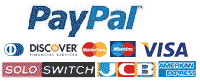
 Instant Download
Instant Download Tested design
Tested design Any embroidery formats
Any embroidery formats No VAT and FEE
No VAT and FEE








